If you are experiencing the “Omegle error connecting to server” problem, you are not alone.
This is a common issue and can happen to anyone. What’s important is to find a solution to this error.
Omegle error connecting server may occur due to various reasons. We will discuss that as well as the solutions in the post below.
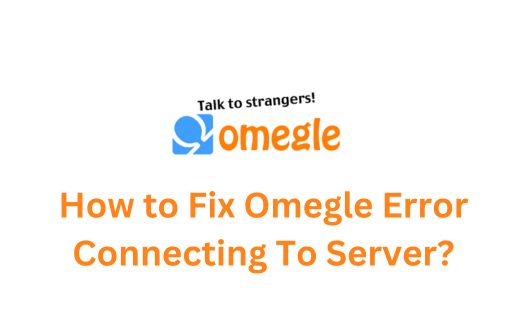
Contents
- 1 What Causes Omegle’s Error Connecting To Server Problem?
- 2 Ways To Fix Omegle’s Error Connecting To Server Issue
- 2.1 Solution 1: Check For Server Outage With Your ISP
- 2.2 Solution 2: Verify If Omegle Is Down
- 2.3 Solution 3: Restart Your Router
- 2.4 Solution 4: Clear Your Browser’s Cache & Cookies
- 2.5 Microsoft Edge:
- 2.6 Solution 5: Use Another Device
- 2.7 Solution 6: Use A Different Web Browser
- 2.8 Solution 7: Try another Internet Connection
- 2.9 Solution 8: Flush DNS Cache
- 2.10 Solution 9: Repair Corrupt System Files
- 2.11 Solution 10: Use A VPN
- 2.12 Solution 11: Delete Flash Player Cache Data
- 2.13 Solution 12: Check If Both Microphone & Camera Are Working
What Causes Omegle’s Error Connecting To Server Problem?
The main reasons behind this problem could be:
- Network or browser settings misconfiguration
- ISP blocking Omegle
- The Omegle server is down
- Omegle has blacklisted or suspended your IP address
Ways To Fix Omegle’s Error Connecting To Server Issue
There is more than one way to fix this error. We have detailed all the possible solutions below.
Solution 1: Check For Server Outage With Your ISP
Before trying any complex solution, the first thing you should do is check your internet connection.
Try opening other sites and see if the internet connection is working. If not, then there must be something wrong with your internet service.
Contact your ISP and ask if there’s a server outage. Your internet may also stop working if there’s a maintenance work in progress.
If that is the case, you will have to wait till the internet connection comes back. Till then, keep yourself occupied with something else.
Solution 2: Verify If Omegle Is Down
Sometimes, “Omegle error connecting to server” happens if the Omegle site is down. If your internet connection is fine, check Omegle’s server status.
There’s a chance that Omegle’s servers might be down and not working, causing your browser to show the error message.
To find out if Omegle is down, you can use an online tool like Downdetector. This website will inform you if Omegle is currently experiencing server troubles.
If that’s the case, you will need to wait for the company to resolve the problem and get the site back online.
Since the problem is on Omegle’s end, you can’t do anything about it.
Solution 3: Restart Your Router
Your router could be another potential reason behind the Omegle not connecting to the server issue.
Occasionally, routers can develop minor glitches that disrupt your browser’s ability to connect to websites.
In this case, you can try restarting or rebooting your router. To reboot your router, locate the power button and press it to turn off the device.
If your router lacks this button, use a power pocket switch off and on your device.
You may also reboot your router by accessing its settings page through your web browser. Log in to your router’s admin interface and look for an option like “Commit and Reboot.”
Selecting this option will restart the router. Performing a router reboot using one of these methods can resolve the connectivity issue.
Solution 4: Clear Your Browser’s Cache & Cookies
Browsers save cookies from websites that you visit. Over time, these cookies accumulate, causing issues while opening certain sites.
This happens when cookies become corrupt. If this happens, you should clear your browser’s cookies and cache.
The steps to delete cookies will vary depending on the browser you are using. We have detailed the steps of some of the major browsers below.
Google Chrome:
- Launch Google Chrome and navigate to the Omegle site.
- Look for the padlock icon located next to the address bar and click on it.
- From the dropdown menu, select “cookies and site data,” then choose “manage cookies and site data.”
- A list of cookies will appear on the screen. To clear them all, click on the trash can icon next to each entry.
- After clearing the cookies, close and reopen Chrome, and then visit Omegle again.
Mozilla Firefox:
- Open Firefox and visit the Omegle site.
- Click on the padlock icon next to the address bar and click on it.
- In the menu that appears, select “clear cookies and site data.”
- A prompt will ask for confirmation. Click on “Remove” to clear Omegle’s cookies in your browser.
- Now reopen Firefox, and try opening Omegle.
Microsoft Edge:
- Open Microsoft Edge and go to Omegle.
- Find the padlock icon to the left of the address bar and click on it.
- In the menu that appears, select “Cookies.”
- Look for “omegle.com” on the list of cookies and select “Remove” at the bottom.
- Choose “www.omegle.com” on the list, and click on “Remove” again.
- Now close the panel by clicking on the “Done” button.
- Relaunch Edge and check if the problem is resolved.
Clearing your web browser cookies is a simple yet effective way to resolve connectivity issues with Omegle.
Solution 5: Use Another Device
Some users claim that using a different device to access Omegle can solve the connectivity problems with the site.
So, if you are encountering issues with Omegle on your current device, try opening the site on a different device.
If you still encounter the same error, the issue may be related to the Omegle server rather than the device.
Solution 6: Use A Different Web Browser
Technical glitches in your web browser can be the culprit behind the “Omegle error connecting to server. please try again” issue.
However, you can try a simple fix by temporarily switching to a different web browser on your computer.
Let’s say you are using Google Chrome and experiencing issues with Omegle, consider switching to Mozilla Firefox or another browser of your choice.
This switch will help determine if the problem is specific to your original browser.
If the alternative browser successfully connects to Omegle, it’s an indication that your initial browser has some issues.
In this case, you can disable your browser extensions, or reset your browser and see if the problem is resolved.
Solution 7: Try another Internet Connection
If the above methods don’t work, you should consider changing your internet connection to fix the issue.
There’s a chance that your ISP has blocked Omegle. It is also possible that Omegle itself has blocked your current ISP.
The good news is, you don’t need to get a new internet connection for this. Use your smartphone as a hotspot to make it work like a new internet connection and connect your PC to it.
If you can open Omegle without any problems using your hotspot, then the issue likely has to do with your ISP.
In this situation, you should contact your internet service provider, and they should have a solution to fix the problem.
Solution 8: Flush DNS Cache
If you are encountering the “Omegle error connecting to server. please try again” issue, it might be caused due to a corrupted DNS cache on your computer.
This cache helps your apps to translate domain names to IP addresses. However, when it becomes corrupt, it can disrupt this process, leading to connection problems on Omegle.
Luckily, you can fix this problem by clearing your DNS cache, and that too without losing your data.
Windows:
- Access the Start menu.
- Search “Command Prompt” and click on it to launch the utility.
- Once the Command Prompt is open, type the following command: ipconfig /flushdns. Press the Enter button.
- Now close the Command Prompt window, and launch your browser.
- Open Omegle and see if you can access the site.
macOS:
- Launch the Terminal app.
- In the Terminal window, enter the following command: sudo dscacheutil -flushcache; sudo killall -HUP mDNSResponder.
- After typing the command, press Enter.
- You will be prompted to enter your admin password.
- Type your password and hit the Enter button.
- Now, launch your web browser and try to open Omegle.
If the issue was caused by the machine’s DNS cache, then clearing it should resolve the problem.
Solution 9: Repair Corrupt System Files
If you are having trouble connecting to Omegle, one common issue might be corrupt system files.
The good thing is that you can easily resolve this problem by repairing those files.
For this method, you can take the help of a PC repair tool. These tools scan your computer to find out what’s causing the issue.
These tools will not only fix the connection problem but also boost your computer’s performance.
A PC repair tool can handle various Windows errors, including BSOD errors. With a PC repair tool, you can tackle DLL errors and browser issues.
It also comes in handy when trying to update errors and fix problems in your computer’s registry.
It’s a beneficial tool that keeps your computer running smoothly. Using it can help you solve Omegle not connecting to the server issue.
Solution 10: Use A VPN
If you are unable to access Omegle, use a VPN. Get a reliable VPN and try opening the site again.
This might remove the connectivity issues that you were facing before.
There are many different VPN services available. Go for the paid ones as they are more efficient than the free apps.
Some of the best options are NordVPN, CyberGhost, ExpressVPN, and PIA. When choosing a VPN, make sure that it is supported by Omegle.
Follow these steps:
- Download and install a VPN app.
- Sign up on the app and buy a premium plan.
- Connect to a server.
- Open Omegle and see if the problem is resolved.
This method has worked for many and therefore, you should try it too.
Solution 11: Delete Flash Player Cache Data
In some cases, you might be able to solve the Omegle not connecting to the server issue by simply deleting your Flash Player cache data.
For this, you will have to use your browser. We have detailed the steps, in case, you need help.
- Close your web browser.
- Go to the control panel of your Flash Player.
- Find “Storages” and click on it.
- Select “Delete All.”
- Check the option “delete all site data and settings.”
- Select “Delete Data” to confirm your action.
- Now close the window and launch your browser.
Solution 12: Check If Both Microphone & Camera Are Working
If the error doesn’t get fixed, you should check your microphone and camera. Make sure that both things are working properly.
If the error occurs when you are trying to have a video chat, it’s probably because there’s an issue with your camera and microphone.
If either of them stops functioning, you won’t be able to enjoy a smooth Omegle session.
Final Words
Omegle is an excellent platform to talk to strangers around the world. It feels frustrating when you are unable to access the site.
If you are facing a similar issue, try the solutions given in this post. One of these solutions can surely resolve the error.
FAQs
What to do if I get a camera error when using Omegle?
Updating your camera drivers might resolve the issue. Also, close the apps running in the background before turning on the camera on Omegle.
How do I get unbanned on Omegle?
There’s nothing you can do about this situation, except contact the company and explain to them that you are not at fault.
How to reset Omegle’s server connection?
Access the admin command prompt and enter ipconfig/flushdns and ipconfig/registerdns. This will refresh the server connection.
How to fix the Omegle error connecting message?
By clearing your browse cache, and resetting the Omegle server connection, you can fix the Omegle error connecting message.
How to adjust DNS settings to resolve Omegle errors?
Launch the Run dialog box. Input “ncpa.cpl” and hit Enter. Right-click on your active network connection and choose “Properties.”
Double-click on “Internet Protocol Version 4 (TCP/IPv4).” Select “Use the following DNS server addresses.”
Enter the preferred and alternate DNS server addresses as needed.
How to clear browser data in Firefox and Chrome?
You can clear browser data in Chrome and Firefox from the Settings section of the web browsers.
What’s causing the “Omegle Error Connecting To Server” issue?
This issue can occur due to improper DNS settings, outdated browser data, or unstable internet connection.
Also Read:
- Why Monitoring Your Application is Important
- How To Fix Roblox Error Code 264 On Windows 11
- How To Fix Network Settings Prevent Content From Loading Privately
- How To Fix Page Fault In A Nonpaged Area
- How To Fix Twitch Error Data Loading Issue In Chrome
- How To Fix Spotify Error Code Auth 74 in Windows 10/11
