In this guide, we will show you how to forward calls on an iPhone that you don’t want to miss.
Let’s say you don’t want to use your old phone number for a while. But at the same time, you cannot miss important calls. This is where call forwarding iPhone comes in handy.
It is possible to forward calls from an iPhone using a smart feature on your phone. Once the feature is enabled, it will forward all incoming calls to a different number.
Every time someone calls your old number, it will get forwarded to your new number.
To take advantage of the call forwarding feature, there are a few steps you need to follow. It should be noted that the process might vary from one phone to another.
For those who are wondering how to forward calls on iPhone, you are in the right place. In this post, we will cover the steps to enable call forwarding on your iPhone.
Recommended: How To Run Android Apps On Mac OS
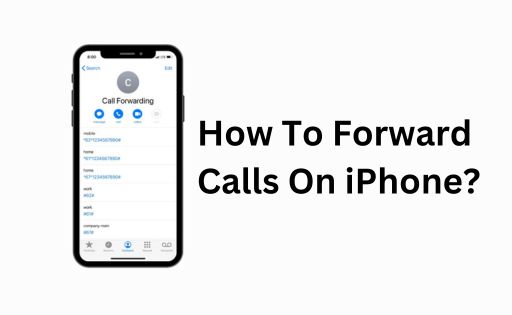
Contents
How To Forward Calls On iPhone?
iPhone call forwarding is easy and simple. It takes just a few steps to get it done. However, the process varies depending on the carrier you are using.
The steps to call forwarding iPhone are different for Spirit and Verizon versus T-Mobile AT&T. So you need to select the setup method based on your service provider.
Call Forwarding For T-Mobile And AT&T
If you are using any of these carrier services, you should follow these steps to enable call forwarding on your iPhone.
Step 1: Unlock your iPhone and launch the Settings app.
Step 2: Scroll down till you see the Phone and tap on it.
Step 3: Select the option Call Forwarding.
Step 4: Enable the Call Forwarding option by moving the slider to the green position.
Step 5: Select Forward To and type in the mobile number that you want to redirect your calls to.
Step 6: If you are using a dual SIM phone, select a line according to your preference.
Step 7: Save the change by tapping the Call Forwarding option at the top of the screen.
Step 8: Once everything is done, go back to the previous screen. There you will see the number you have set to receive forwarded calls.
Step 9: The phone handset icon at the top of the screen indicates that forward calls iPhone is active on your phone.
Here is a video guide for you.
Call Forwarding For Sprint And Verizon
Call forwarding options for Sprint and Verizon don’t appear in the Settings section. You will have to follow a different method to activate the service on your phone.
If you don’t know how it’s done, follow the steps below.
Step 1: Launch the Phone app.
Step 2: Dial *72 followed by the phone number that you want to forward your calls to.
Step 3: Hit the Call button.
Step 4: You will hear a message or tone confirming that the service is activated on your phone.
Well, that’s all you need to do to enable call forwarding service for the mentioned carriers.
Code Setup For T-Mobile And AT&T
Both T-Mobile and AT&T have call-forwarding codes. If you don’t like the above-mentioned method, you can dial the code from your phone’s keypad.
However, it should be noted that the two companies use different codes. For example, *72 is for AT&T and *21 is for T-Mobile.
Dial the code followed by the mobile number that you want to redirect your calls to. Wait for the confirmation message to play.
If you follow all the steps correctly, the call forwarding service will be activated on your phone. It will forward all incoming calls to the selected number.
After activating the service, you don’t need to do anything. The calls will automatically get forwarded to your new number. This service will stay in effect until it is disabled manually.
How to disable call forwarding?
Now that you know how to call forward on an iPhone, let’s learn how to disable it.
You can turn off call forwarding any time you like. The steps to disable the service are as simple as activating it.
Here are the steps you need to follow:
Step 1: Open the Settings app.
Step 2: Access the Phone section and turn off the call forwarding feature.
If you enable the service via the *72 code, dial 73* with no number, this will disable the feature.
For those who have used the code 21, dial ##21# from your phone. Listen to the message that confirms that call forwarding is off.
Once you turn off the feature, no calls will be redirected to your new number. You can enable the feature again in the future.
It’s a free service, meaning you don’t need to spend money to use it.
Benefits Of Call Forwarding Feature
Call forwarding has many benefits. This feature comes in handy in various situations. The main advantages of this feature are:
- It allows you to stay accessible to callers regardless of your physical location.
You can receive calls on your mobile phone or any other designated phone number even when you are away from your primary phone.
- It allows you to manage your calls according to your needs. You can redirect calls to different numbers based on your availability or preferences.
- With call forwarding, you can maintain continuity in your communication.
If you change your phone number, you can simply enable the call forwarding settings to redirect incoming calls to your new number.
- Call forwarding can help protect your privacy. Instead of sharing your phone number, you can provide some other number and forward calls to your primary number.
Final Words
Call forwarding iPhone is a useful feature for various reasons. It takes just a few steps to activate this feature.
The only thing is that the steps will vary depending on your service provider.
We have already covered the methods supported by different carriers. Just follow the instructions and you will be good to go.
Recommended Post:
