Apple iOS 16 presents a bunch of new features. Two of the exciting features include the edit and unsend messages option.
Using these features, you can edit or withdraw sent messages when texting through iMessage.
But sometimes, these features may not work due to various reasons. If you are facing a similar situation, you have come to the right place.
In this guide, we will tell you how to fix the edit and unsend messages not working on iOS 16.
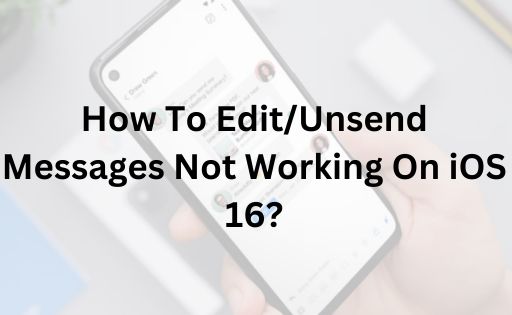
Contents
- 1 Steps to Edit and Unsend Messages On iOS 16
- 2 Reasons You Can’t Edit Or Unsend Messages On iOS 16
- 3 How To Fix Edit/Unsend Messages Not Working On iOS 16?
- 3.1 Solution 1: Restart The iMessage App
- 3.2 Solution 2: Connect To Another Wi-Fi Network
- 3.3 Solution 3: Enable And Disable Airplane Mode
- 3.4 Solution 4: Close All Background Apps
- 3.5 Solution 5: Restart Your iPhone
- 3.6 Solution 6: Install The Latest iOS Update
- 3.7 Solution 7: Enable iMessage On iPhone
- 3.8 Solution 8: Edit/Unsend Messages Within Limited Time
- 3.9 Solution 9: Check Apple System Status
- 3.10 Solution 10: Reset All Network Settings
- 3.11 Solution 11: Request The Receiver To Update iPhone To iOS 16
- 3.12 Solution 12: Use ReiBoot To Fix System Errors
Steps to Edit and Unsend Messages On iOS 16
Before moving on to the solutions to fix edit/unsend messages not working on iOS 16, let us first learn how this feature works.
In case, you don’t know how to use this feature, you may find this information helpful.
Editing a message:
Step #1: Long-press the text that you wish to edit and tap the Edit option.
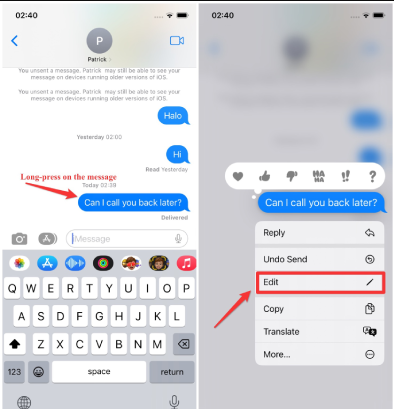
Step #2: Correct the message and save the changes by selecting the Blue checkmark.
Unsending a message:
Step #1: Long-press the message that you want to unsend and select the undo Send option.
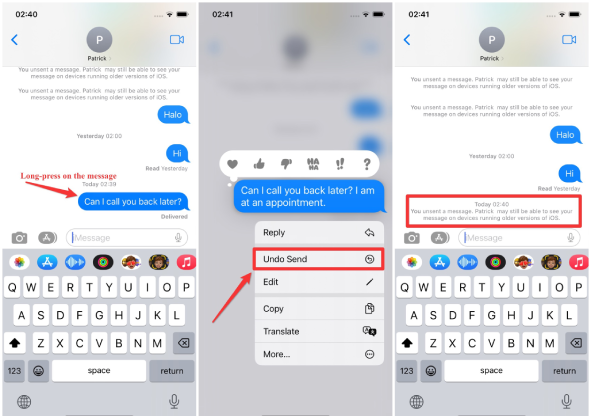
Step #2: This will delete the text, and you will see a pop-up saying “You unsent a message.”
Reasons You Can’t Edit Or Unsend Messages On iOS 16
There can be various reasons why you are unable to edit or unsend messages.
Outdated System Software
These features require iOS 16 or later versions. If you are not using the latest iOS, you won’t be able to edit or unsend messages.
Message Type Matters
You can only edit and unsend messages within iMessage. If you accidentally send SMS or MMS messages, you won’t have these options.
Time Limits Apply
These functions have specific time limits. You can edit sent messages within 15 minutes and undo sent messages within 2 minutes. Beyond these timeframes, it won’t work.
Recipient’s Platform
If your recipient has iMessage disabled or is using an Android device, you won’t be able to edit or unsend messages sent to them.
Apple Server Issues
Sometimes, these problems can be caused by Apple’s servers, especially during maintenance periods.
It’s worth checking the Apple System Status page for any ongoing server issues.
How To Fix Edit/Unsend Messages Not Working On iOS 16?
We have provided all the possible solutions to fix the edit/unsend messages not working on the iOS 16 problem.
Solution 1: Restart The iMessage App
Sometimes restarting the iMessage app can fix the problem. All you need to do is just open and close the app.
Many users have claimed that this method works so you should try it too. Restarting the app refreshes the features that were not working before.
Here’s what you need to do:
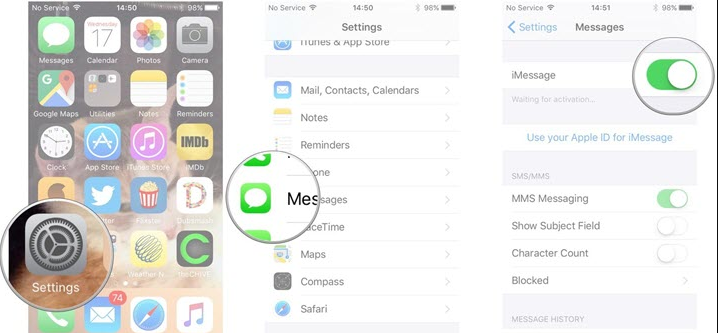
- Open the Settings app on your iPhone.
- Scroll down and find the Messages app.
- Now disable the iMessage app.
- After waiting for a few seconds, enable the app and relaunch it.
This should fix the problem that you were facing before. If this doesn’t work, move on to the next method.
Solution 2: Connect To Another Wi-Fi Network
If you have a slow or unstable internet connection, the option to edit/unsend messages may stop working.
In this case, the best solution is to switch to another Wi-Fi network. You can also use another cellular network if you like.
To connect to a different Wi-Fi network, follow these steps:

- Launch the Settings app.
- Go to the Wi-Fi option.
- Disconnect the current Wi-Fi network.
- Under the Network section, choose a stable network to connect.
- You will be asked to enter the Wi-Fi password.
- After entering the correct password, tap the Join button.
For connecting to a cellular network, follow these steps:
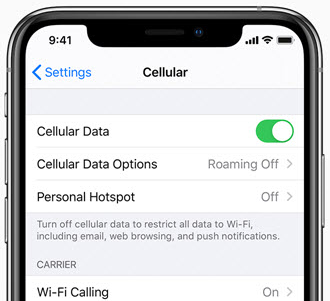
- First, unlock your iPhone and launch the Settings app.
- Select the Cellular Data option and enable it.
- That’s it! Now your iPhone will use the cellular network.
Solution 3: Enable And Disable Airplane Mode
If you are unable to edit or unsend iMessage on your iOS 16, try enabling and disabling the Airplane mode.
It’s an easy way to fix this error. All you have to do is follow these steps:
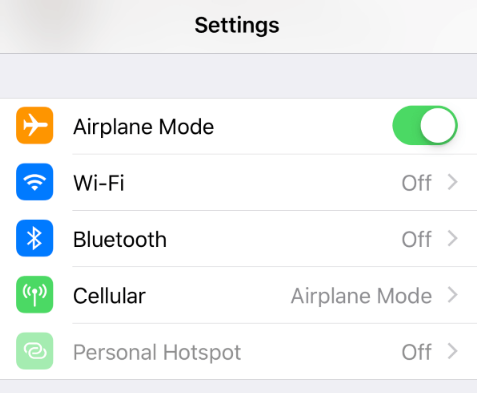
- Open the Settings app on your iPhone.
- You will notice the Airplane mode option on the top.
- Turn on the Airplane mode.
- Wait for a few seconds before disabling it.
- Turn off the Airplane mode by toggling the button.
- Now check if the problem is solved.
Solution 4: Close All Background Apps
You can also fix the edit/unsend messages not working on iOS 16 by closing all background apps.
The steps to close background apps will vary depending on the iPhone model you are using. Take a look at these steps to know what needs to be done.
iPhone 8 or earlier models:

- Open the App Switcher by double-pressing the Home button.
- You will see all the background apps appear on the screen.
- Now use your fingers to swipe up and close the apps.
- Continue swiping till you close all the apps.
iPhone X and newer models:

- Access the App Switcher by swiping up from the bottom of the screen.
- All the background apps will show up on the screen.
- Now swipe up to close all the apps.
After closing all the background apps, launch iMessage and see if the error is fixed.
Solution 5: Restart Your iPhone
Restarting a device can solve various problems. You can apply this tip on your iPhone and see if it solves the issue.
This is one of the easiest ways to fix the edit/unsend messages not working on iOS 16.
To restart your iPhone, you need to follow these steps:

- Long-press the volume button and Side button together.
- This will open the Power Slider.
- Now drag the slider from left to right to switch off your iPhone.
- Wait for 15 to 30 seconds before switching on the device.
- Press and hold the Power button until you see the Apple logo appear on the screen.
- Once your phone restarts, check if you can edit or unsend messages.
Solution 6: Install The Latest iOS Update
The edit message option is available on iOS 16 and higher versions. So, if you are using an outdated iOS version, you won’t be able to use this feature.
If this is the case, then the only option you have is to update your iOS version.
In case, you don’t know how to update the iOS version of your device, follow the steps given below.

- Access the Settings app on your iPhone.
- Scroll down and find the General option.
- Select Software Update. This will make your iPhone look for updates.
- Once the iOS 16 version appears on the screen, tap the Download button.
- Wait for the update to download. Your device will automatically install the update.
- After updating the iOS version, you should be able to use the edit and unsend features on your iPhone.
Solution 7: Enable iMessage On iPhone
Just to be clear, you can use the unsend and edit features only in iMessage. Make sure that iMessage is enabled on your iPhone.
The color of the message bubble will be blue when iMessage is enabled. If the message bubble color is green, it means iMessage is disabled.
Here’s how to enable iMessage:

- Open the Settings app.
- Scroll down go to Messages and tap on it.
- Now enable the iMessage option.
Solution 8: Edit/Unsend Messages Within Limited Time
One thing to note about editing and unsending messages on iOS 16 is that it needs to be done within a limited timeframe.
You can unsend messages within 2 minutes. Once the time is over, you can no longer withdraw your messages.
As for editing messages, you have 15 minutes to make it right. Also, you have only five chances.
Once you finish the number of opportunities and the time limit, you won’t be able to edit the messages.
Make sure that you edit and unsend messages within the given time and opportunities.
Solution 9: Check Apple System Status
If the Apple servers are down, you won’t be able to use the edit and unsend messages feature.
To see if Apple’s servers are working fine, go to the Apple System Status page.
Usually, Apple servers don’t cause many issues with iOS, but it’s a good idea to check if all the functions have green dots on that page, just in case.

Solution 10: Reset All Network Settings
Having a stable internet connection is crucial for various iPhone functions, including editing and unsending messages on iOS 16.
If your iPhone has a slow internet connection, resetting all network settings can help resolve the issue.
However, it should be noted that this action will erase all network-related data, including Wi-Fi networks and passwords.
These are the steps you need to follow:
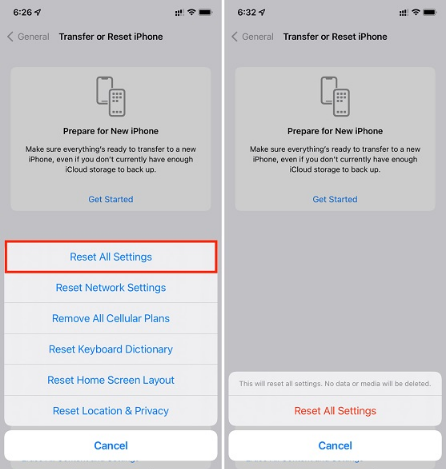
- Launch the Settings App on your iPhone.
- Go to the General section.
- Scroll down to the bottom and select the Reset option.
- Tap on the option Reset Network Settings.
- You will be asked to enter your passcode for confirmation.
- Finally, tap on the Reset Network Settings once more to confirm your action.
Solution 11: Request The Receiver To Update iPhone To iOS 16
If the person you are messaging doesn’t have iOS 16 or higher versions, you won’t be able to edit or unsend messages.
In this case, you can request the receiver to update their iOS version.
However, if the person is an Android user, the edit and unsend options won’t be available.
Solution 12: Use ReiBoot To Fix System Errors
If none of the above solutions work, use Tenorshare ReiBoot. It helps repair system issues on iOS devices that might be stopping iMessages from working.
The good thing about this tool is that it doesn’t delete users’ data from their iPhones.
Here are the steps you need to follow:
Step #1: Start by downloading and installing ReiBoot on your PC.
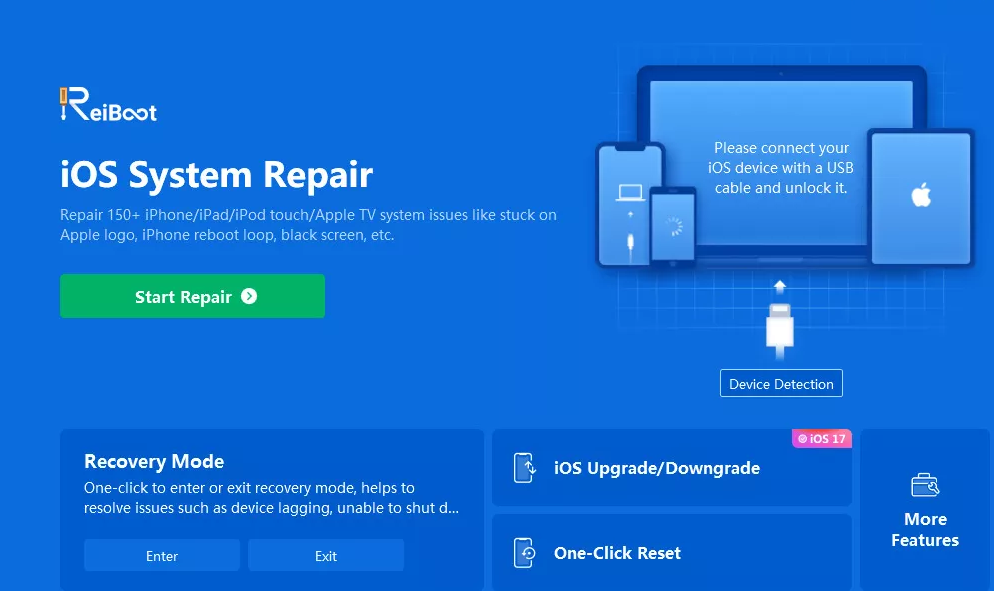
Step #2: Open the software and hit the Start button.
Step #3: Use a USB cable to hook your iPhone to your PC.
Step #4: Now choose the Standard Repair option.
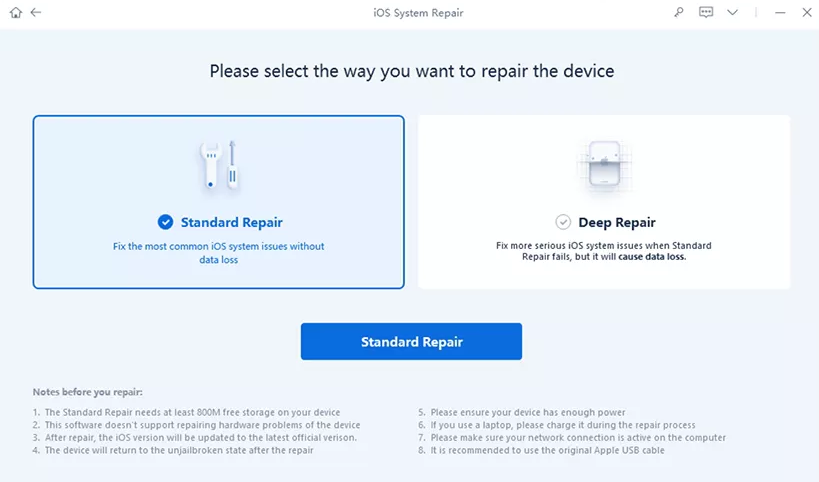
Step #5: Select the Download option. This will start loading the latest iOS firmware.

Step #6: After downloading, select the option Start Standard Repair. This will repair the system issues on your iOS 16 device. The process takes only a few minutes.
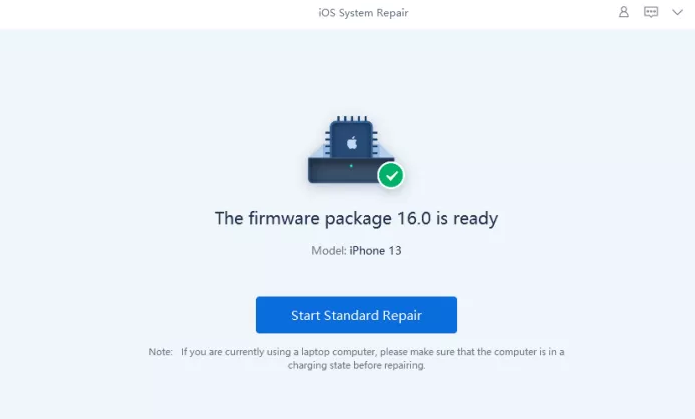
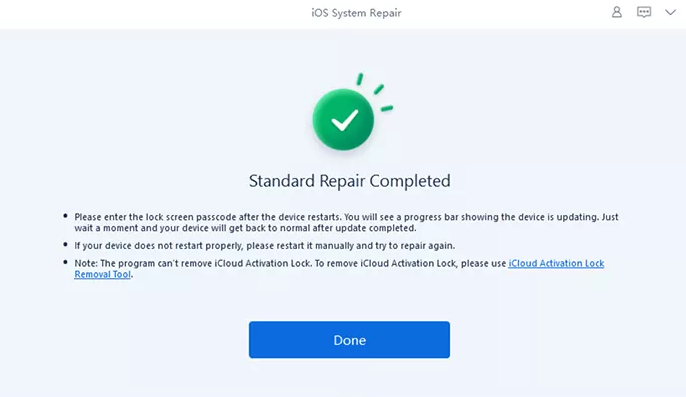
Final Words for Unsend Message on iOS 16
The edit and unsend messages options are available on iOS 16 and higher versions. If you are unable to use these features, try the solutions explained in this post and fix the error.
You may have to make multiple attempts, so don’t get disappointed if the issue doesn’t resolve in the first shot.
Also Read:
